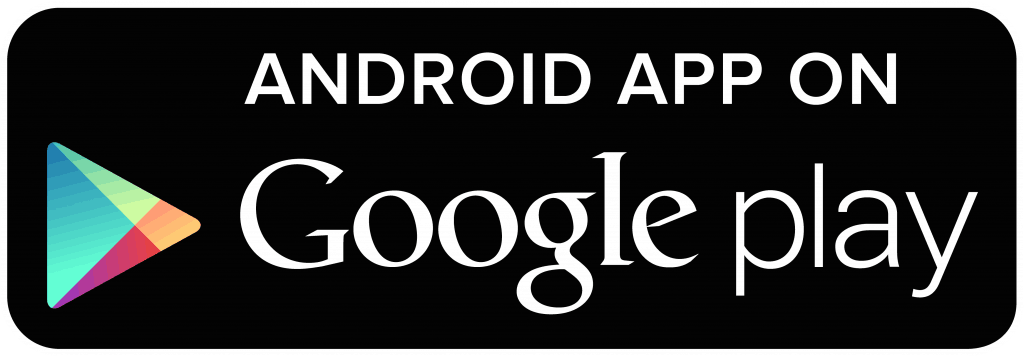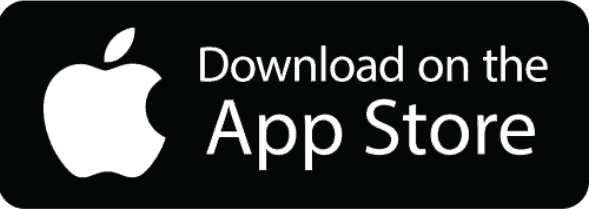From your phone, click your store icon below to download our mobile app for our Loadsense bluetooth tractor weigh system for your phone or tablet:
Follow the following link to view a detailed video on the hydraulic plumbing and the wiring up of your Loadsense bluetooth tractor scale:
> Loadsense Bluetooth Tractor Scale Wiring and Plumbing of hydraulics video
Follow the following link to view a detailed video on the use and calibration of your Loadsense bluetooth tractor scale using our Loadsense mobile app:
> Loadsense Bluetooth Tractor Scale Calibration and User Guide video
Android or iOS (iPhone) User Guides:
> User Guide for Android Phones
Useful Hints and Tips:
- Wiring: Brown is Positive (+) and Blue is Negative (-).
- Our Bluetooth Weigh System is a cost effective static check weighing system. Typical accuracy of +/- 2% of full machine lift capacity.
- We suggest you turn on your “Location Services” on your phone to aid in the Bluetooth search and connectivity of your phone to our Bluetooth scale. If you are struggling to do this try downloading and installing an app called BLE Scanner which will prompt you to turn on this Location Services function.
- When lifting your known weight during your calibration process we suggest that you will need to be lifting 400kg or more weight to ensure accurate calibration.
- Ensure that your device is plumbed into the hydraulic line of your lift ram only.
- Your app will display a .PSI pressure reading until you have completed your first tool calibration. Only then will the app screen show a weight reading in KG’s.
- Your future loads which you lift and wish to weigh, should be positioned as near as possible to the positioning of your load used during your calibration process. Failing to do this may cause weighing inconsistencies.
- When Zero’ing your weight (empty bucket, forks, etc…) during the calibration process, you need to zero at your set calibrate lift height. ie: Do not ZERO on the ground.
- After doing the Zero during the calibration process, lower your tool to the ground and place your known weight into your bucket or forks, enter known weight into the REF field and again lift to your set calibration height. Then click OK and you will see the .PSI reading will change to KG’s. If you are happy with the weight press the Accept button. Otherwise repeat the process. On some tractors you may need to come up through your lift height point slightly and then lower your tool back to the lift height point (this will allow the hydraulic pressure to bind).
- In the Tool Settings in your Loadsense App, you can change the Settling, Rounding and % Correction as and when required by using the Edit Tool button in the drop down menu (top right) of your app.
- If you wish to clear your load information you can press the CLR (Clear button) button at any time.
- In order to LOG button functionality which will save your data to .csv files, all fields on the main screen need to be populated ie: Customer, REF/ID and Tool fields.
- Your lift weight will display in red until it has settled at your lift height and then turn black. When the weight turns black in colour, press the “+” button to add your load (add this weight as soon as possible to get the most accurate weigh)
See our other Loadsense tractor weigh system options below: